|
Translation by Google Chrome
This function makes it possible to create
pamphlets easily translated into foreign languages from various printed
materials and photos.
In particular, the content explanation for inbound customers can be explained
according to the customer's country of origin. Photos with explanations
in many languages above are taken from one Japanese pamphlet, using the
translation function by Google Chrome to many foreign languages (English,
Chinese, Korean, Spanish, France, German, Arabic, Portugal, Italy) explained
it and made it into a single photo.
The procedure is as follows.
1. Put a photo or printed matter over a
scanner and make it into a PDF.
2. After opening Word, take in the PDF
image.
3. As a result, the characters inside are
digitized from the image and become Word sentences. To make this sentence easy
to translate into a foreign language, the Japanese expression will be changed
to a plain and easy-to-understand sentence.
4. Use the translation function of Google
Chrome to translate Word's Japanese into various foreign languages and paste
the translated sentences under the Japanese description.
5. If you print a sentence containing
various foreign languages of Word, the pamphlet will be completed.
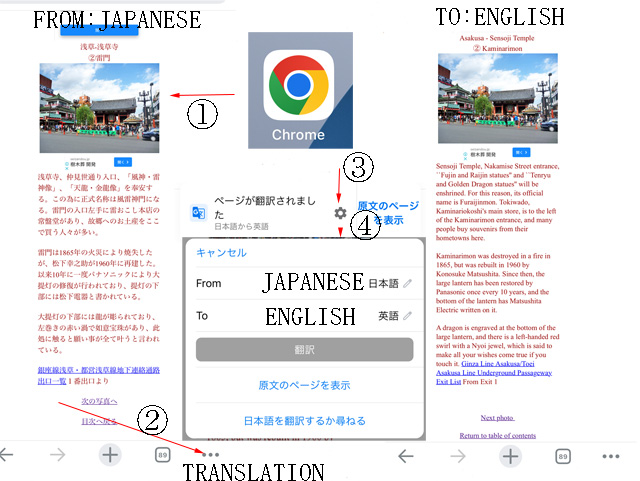
@Load content in Google Chrome first
AAfter reading (take a glimpse) the content written in Japanese, click
the mark at the bottom of the page to use it for various functions.
BClick on the translation mark from various functions.
CLong sentenses may take some time, but translations are displayed almost instantaneously.
DIf the translated language is different,click on the gear-like mark and
select both From, To. Sometimes it is automatically selected from Japanese
to Japanese. You can use this function to create Japanese to Spanish, Japanese
to French, etc.
@@
|